Microsoft Azure Bicep In Continues Deliver Pipeline
On previous posts we have been introduced, how to get started, use extension or migrate from ARM templates for azure bicep.
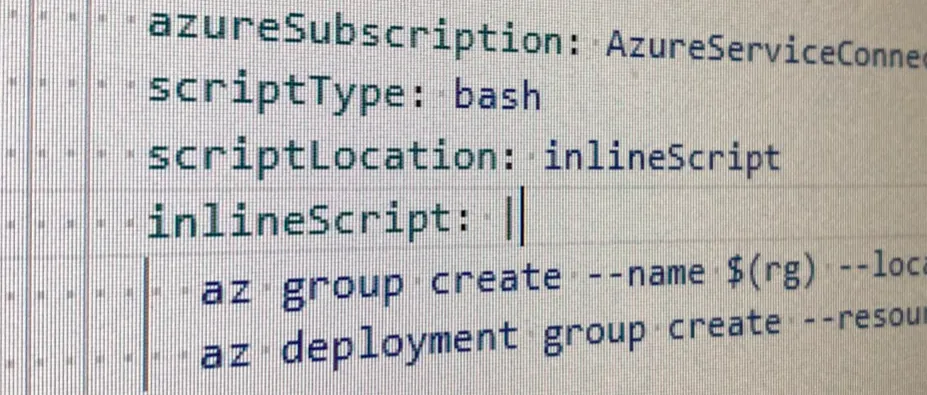
Azure Bicep in Continuous Delivery pipeline
On current one I will cover how to use bicep in our Continuous Deployment or Continuous Delivery Azure DevOps yaml pipeline, we cover case of replacing se use of ARM templates/ adding it from scratch.
We all ready have out bicep file created and in is located in ‘src/Bicep.ResourceGroup’ in our repository. We add specific step to our CI pipeline that will push our bicep file as artefact allowing us to
- easy version infrastructure
- separation of Continues Integration from Continues Deployment or Continues Delivery as recommended way
ci yaml pipeline publish artefact task
- task: PublishBuildArtifacts@1
displayName: "Publish Artifact: drop bicep"
inputs:
PathtoPublish: src/Bicep.ResourceGroup
ArtifactName: drop bicep
After our ci pipeline is ready, we jump and create or modify out cd pipeline.
cd yaml pipeline deploy bicep
using az cli
stages:
- stage: provisioning
displayName: Provisioning Stage
jobs:
- job: provisioning_job
displayName: Provisioning Job
steps:
- download: $
- task: AzureCLI@2
inputs:
azureSubscription: AzureServiceConnection
scriptType: bash
scriptLocation: inlineScript
inlineScript: |
az group create --name $(rg) --location $(locationRG)
az deployment group create --resource-group $(rg) --template-file '$(Pipeline.Workspace)/$/drop bicep/main.bicep' --parameters '$(Pipeline.Workspace)/$/drop bicep/main.$.parameters.json'
or we can use
using powershell
stages:
- stage: provisioning
displayName: Provisioning Stage
jobs:
- job: provisioning_job
displayName: Provisioning Job
steps:
- download: $
- task: AzurePowerShell@5
inputs:
azureSubscription: AzureServiceConnection
ScriptType: bash
scriptLocation: inlineScript
pwsh: true
inline: |
New-AzResourceGroup -Name $(rg) -Location $(locationRG)
New-AzResourceGroupDeployment -Name $(rg) -ResourceGroupName ExampleGroup -TemplateFile '$(Pipeline.Workspace)/$/drop bicep/main.bicep' -TemplateParameterFile '$(Pipeline.Workspace)/$/drop bicep/main.$.parameters.json'
So we have to option to Az CLI and Azure Powershell, there is third option using old way using az build option with will generate ARM template. So we can use old way of ARM template deployment.
For all cases we can also pass inline parameters ‘–parameters’ for Az CLI and names of the parameter and value for Azure Powershell.
- AZ CLI –parameters storageAccountType=Standard_GRS
az deployment group create ... --parameters storageAccountType=Standard_GRS
- Azure Powershell
New-AzResourceGroupDeployment ... -storageAccountType=Standard_GRS


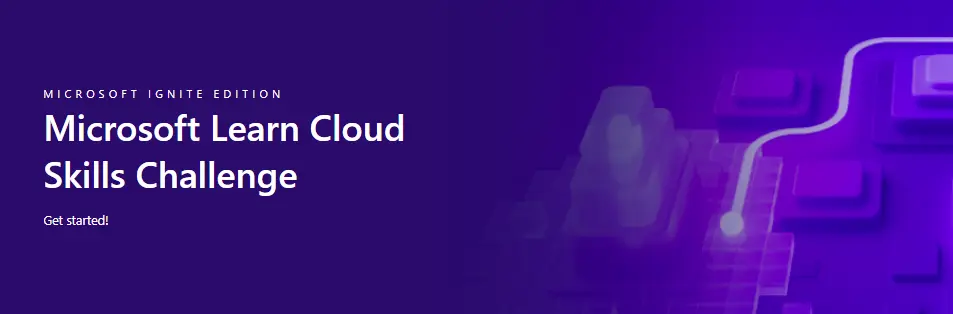
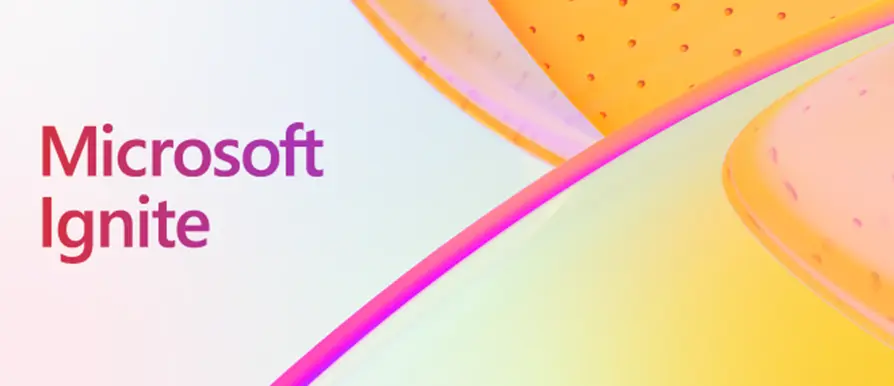
Comments